Ever since the global release of Diablo Immortal, many players have enjoyed its exciting dungeon-crawling mechanics as well as some of its more modern quality-of-life features. While the game has a lot to offer in terms of gameplay and story, Diablo Immortal also has a couple of features designed to make your life easier as you explore the Sanctuary.
One intrinsic feature new players should take advantage of is auto navigation. If you’re one of the few players who are still trying to figure out what auto navigation is or you’re having a hard time activating it, then this guide is for you.
The Importance of Auto Navigation
The auto navigation or “auto nav” feature, as most players call it, is a relatively new addition to the Diablo franchise. It basically allows your character to travel automatically to a specific location on the map. This feature is extremely useful when you need to get to a specific dungeon or area in the game.
For example, you can use auto navigation to travel to the entrance of a dungeon and start exploring it without having to worry about finding your way around. The game will automatically navigate you to your next objective as soon as you complete the current one.
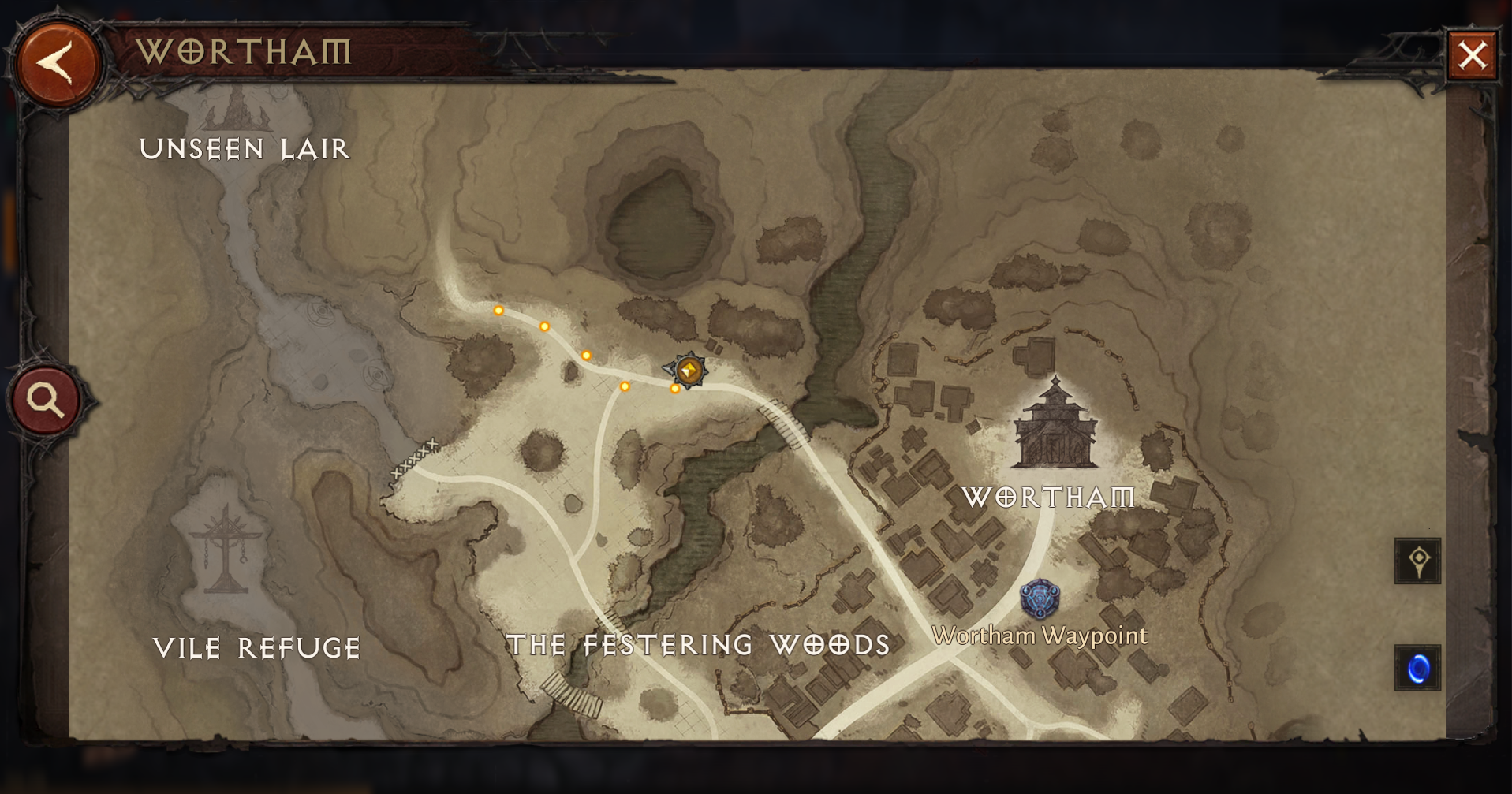
If you’re a busy player who doesn’t have much time to spare, auto navigation can help you make the most out of your playtime. You won’t have to worry about getting lost in the game. It’s also a great way to ensure you’re always on the right track.
Activating Auto Navigation
The first thing you need to do is open the game’s main menu by tapping on the icon in the top-right corner of the screen. From the main menu, select the gear icon to open your Settings menu.
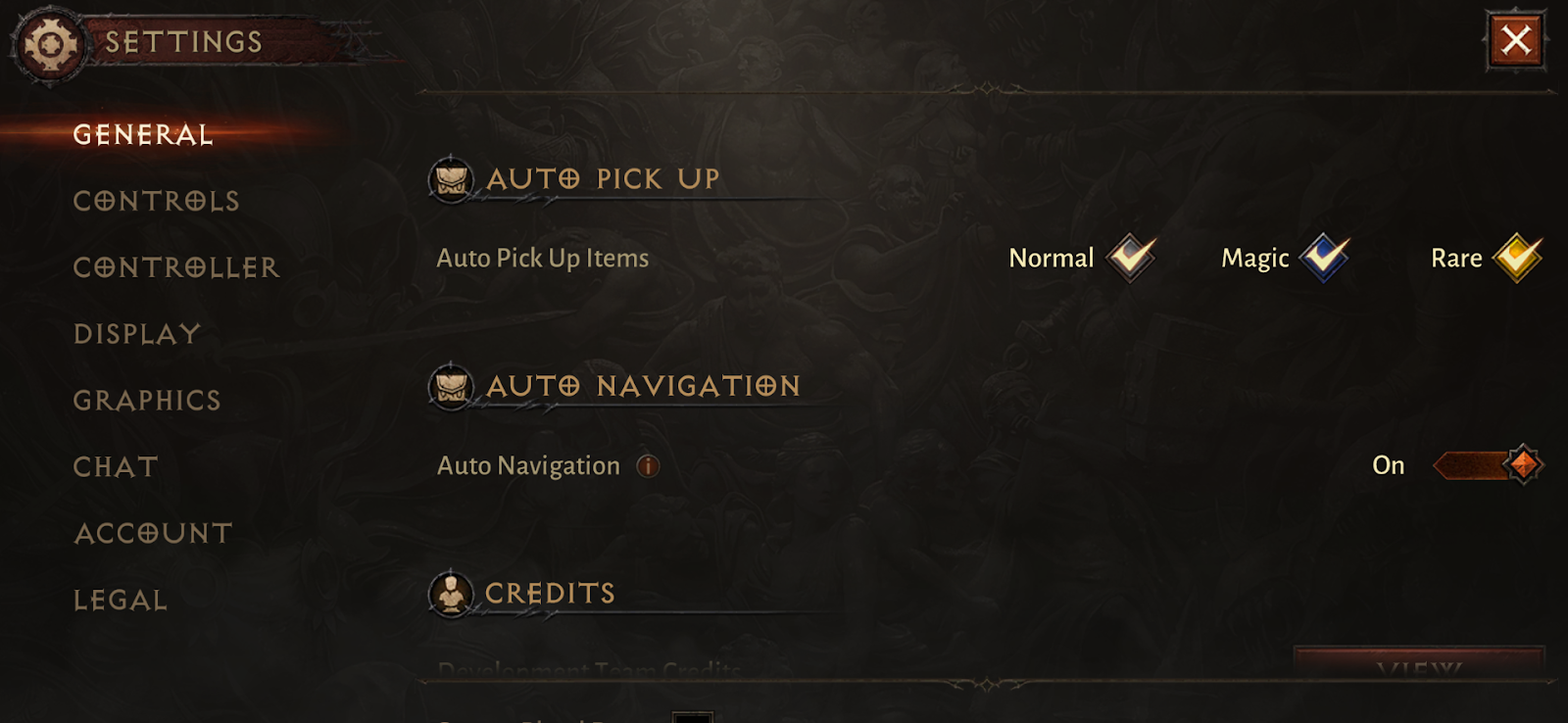
In the Settings menu, the first thing you’ll see is the General Settings tab. Just scroll down until you find Auto Navigation. Tap on the toggle next to it to enable the feature. Once it’s enabled, you’ll be able to use auto navigation as soon as you’ve finished the Main Quest line in Wortham, which is the game’s tutorial phase.
To use auto navigation, simply tap on your current objective on the left side of your screen, and your character will automatically travel to the objective’s location.
Tips for Using Auto Navigation
Now that you know how to activate auto navigation in Diablo Immortal, you need to be aware of a few things that can disable auto navigation while you’re using it.
1. Quests That Require Manual Control
Not all quests will allow you to use the auto navigation feature. If you encounter a quest like this, instead of your character walking automatically, you’ll see yellow footprints on the ground that shows where you need to go using manual control of your character.
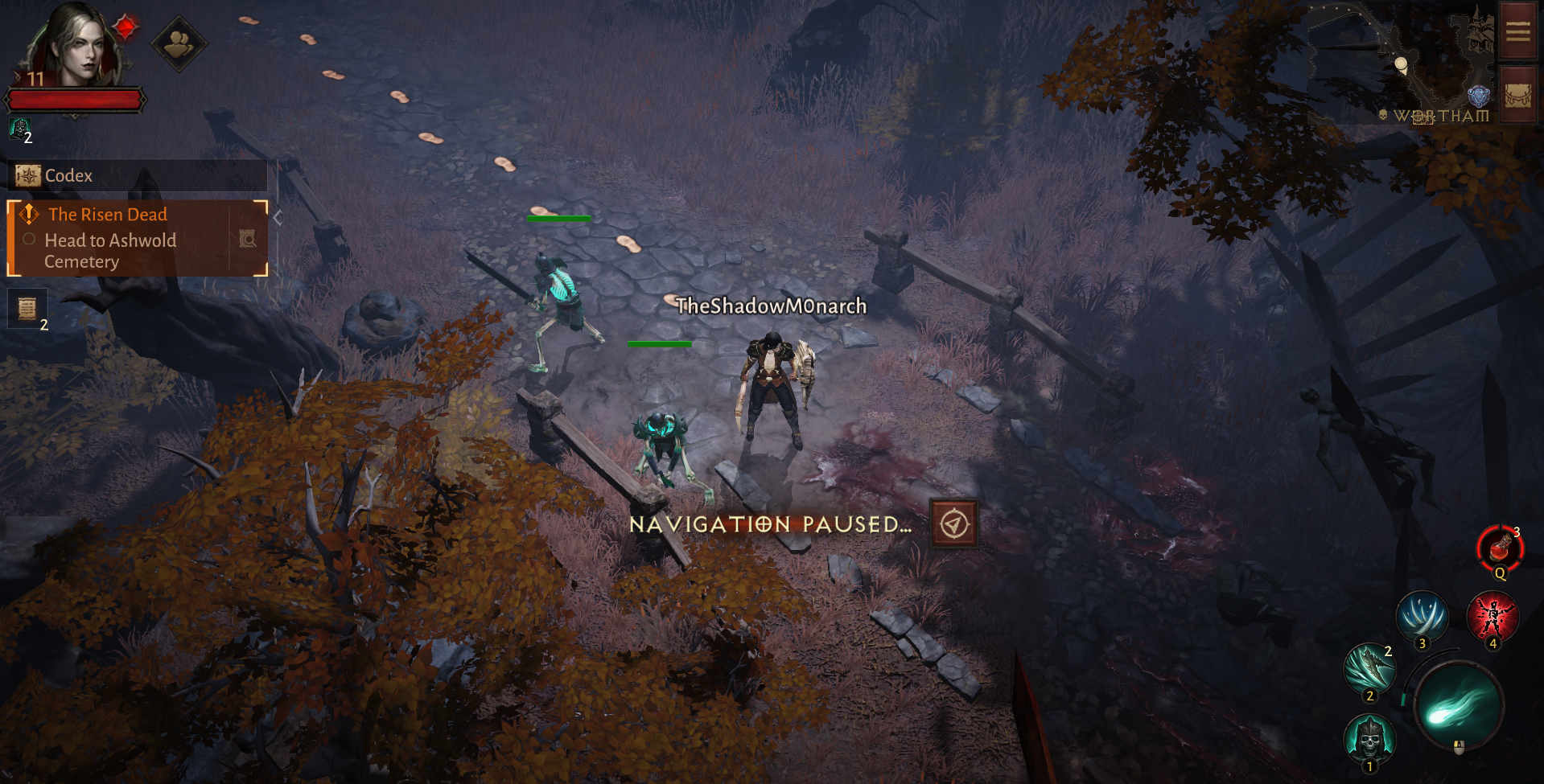
2. Being Attacked or Attacking
If you’re in a combat situation, you’ll be forced out of auto navigation. You’ll need to manually control your character to either run away or fight the enemies.
3. Tapping or Clicking Anywhere
If you tap or click anywhere on the screen, you’ll be taken out of auto navigation mode.
There you have it! That’s all there is to know about auto navigation in Diablo Immortal. Be sure to check out our Diablo Immortal beginner’s guide for more tips and information on the game.
Don’t forget to top up your Eternal Orbs only at Codashop. We guarantee faster and more convenient top-ups so you can enjoy a hassle-free gaming experience.