In a world where your email and gaming account is at risk of being hacked or breached, it is important to take proactive steps to protect your personal information and your PUBGM account. Protecting your account from unauthorized access is essential to ensure the safety of your in-game progress, achievements, and personal data. The last thing you want is to lose all your hard-earned items and progress due to a security breach. Luckily, the PUBG Mobile team has invested heavily in security measures to help players secure their accounts and prevent unauthorized access.
Understanding Secondary Verification in PUBG Mobile
Secondary verification in PUBG Mobile is an additional layer of security that adds an extra step to the login process. It requires users to link their mobile device to their PUBGM account, which serves as a trusted device for authentication. This means that whenever you try to log in to your account from a new device or location, you will receive a verification code on your linked mobile device. You will need to enter this code in order to successfully log in and access your account.
Relying on just passwords is no longer enough to protect your PUBGM account. Hackers have become more sophisticated and can easily crack passwords or use brute-force methods to gain access to accounts. By implementing secondary verification, PUBG Mobile adds an extra layer of protection to prevent unauthorized access, even if your password is compromised.
Enabling Secondary Verification
In order to use this new security feature, you must first update your PUBG Mobile app to the latest version. Once you have done that, follow these steps to enable secondary verification:
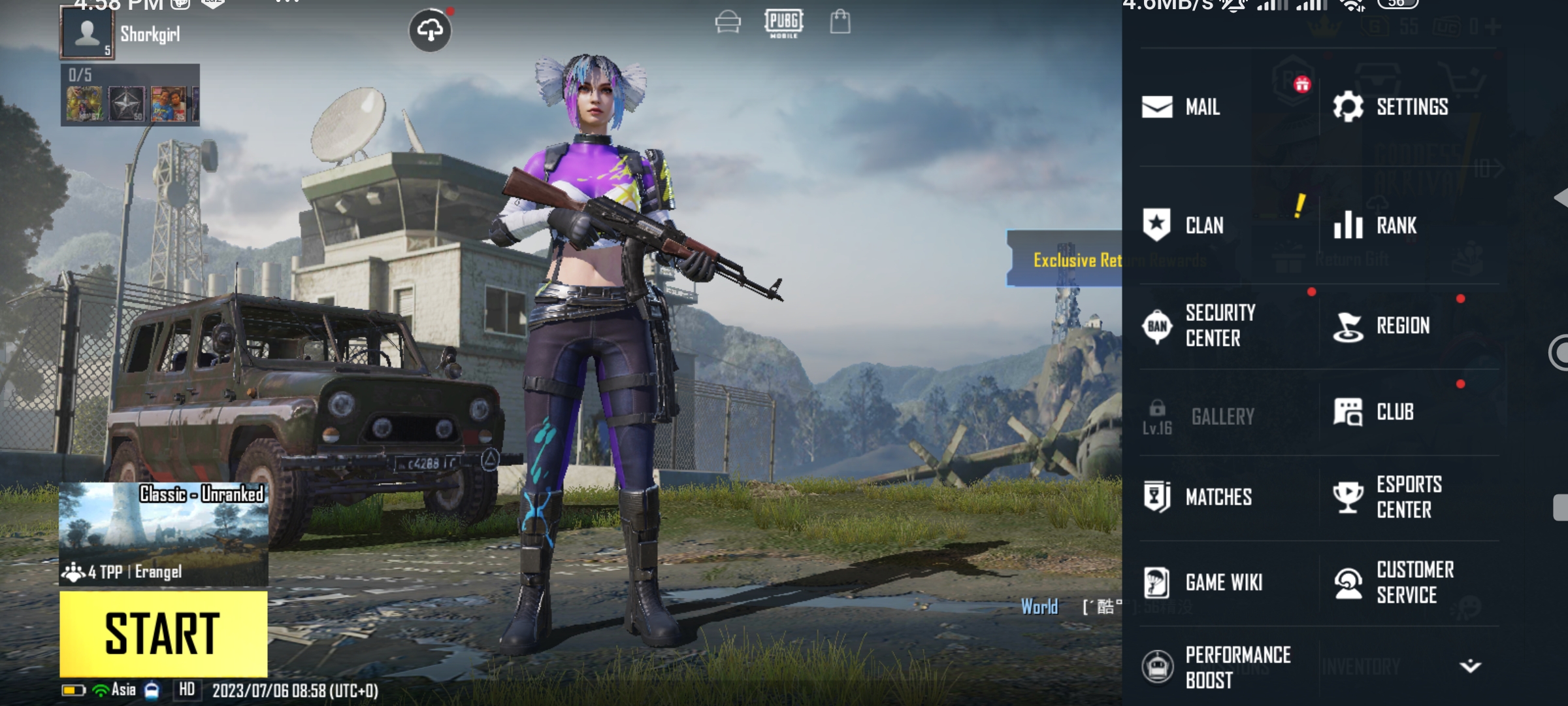
- Log in to the game and navigate to the Settings menu.

- Click on the Account option.
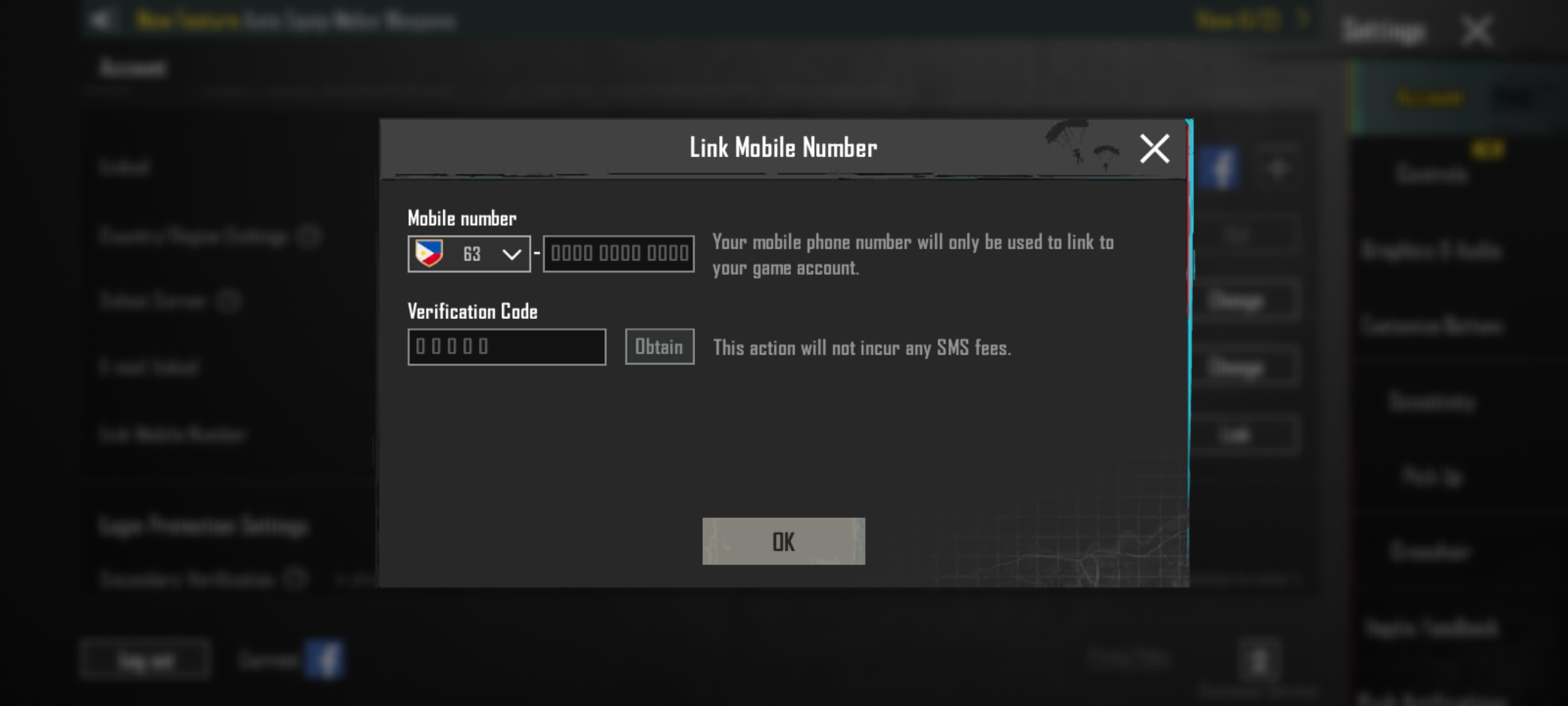
- Look for the Secondary Verification option and click on it. Note that this option will only appear once you have linked your game account to your phone number. If you wish to disable the Secondary Verification in the future, you can choose the “Close” option.
- Enter your phone number, and a verification code will be sent to it. Make sure to enter the code within the given timeframe to complete the verification process.
- Once you have successfully enabled the Secondary Verification, your current device will be listed as a trusted device.
- As an additional security measure, you can also enable Email Verification and Backup Verification Code Authentication as your backup login plans.
Some Reminders:
Once you have enabled Secondary Verification, you will not need to go through additional verification steps if you are logging in from a device that is already trusted. However, if you are using a new device that is not trusted, such as when logging in through social media or email, you will receive a pop-up notification asking you to verify your game account.
By default, the verification method will be sent to your phone number, but you can change it to suit your preferences. Please note that the page will only display the verification method that you have enabled. Both phone and email verification codes have a cool-down period of 60 seconds, so if you want to switch your login method, you will need to wait until after this period to request a new verification code. If you are logging in with a new device via email, you will not be able to use email verification.
How to Use Secondary Backup Verification Code
Once you’ve linked your mobile device and have enabled secondary verification, you can use the secondary backup verification code in case you are unable to access your primary device. The purpose of the secondary backup verification code is to provide an alternative method for logging in to your account if you are unable to use your primary device.
Here’s how to use it:
- Go to the Settings menu.
- Click on the Account option.
- Find the Backup Verification Code Authentication option and click on it.
- Enable the Backup Verification Code Authentication feature.
- The system will automatically generate nine 8-digit verification codes that you can use to log in to your new devices.
- Remember that each verification code can only be used once, and you can only refresh the page once every 24 hours. You should save the verification codes to your device album for safekeeping.
Common Issues and Troubleshooting
In case you encounter any issues or difficulties while using verification codes, here are some common problems and their possible solutions:
Failed to Receive Email/Mobile Verification Code: If you’re having trouble getting the verification code, please double-check that the email address or phone number you entered matches the one linked to your account in the game. If you are having trouble receiving a phone verification code, there are several things you can do to resolve the issue. First, make sure you did not enter “0” in front of the phone number. You can also switch your network connection between 4G and Wi-Fi, uninstall apps that might be blocking spam messages, and check if you have paid your phone bills or if your phone service is suspended. If none of these solutions work, contact your mobile network service provider to check if you have been blacklisted or blocked from accessing the verification code, and request to be whitelisted or unblocked.
Backup Code Exhaustion: If you have used up all your backup verification codes, you will need to wait for the specified time (usually 24 hours) before you can generate new codes. In the meantime, try using alternative verification methods like SMS or email verification to log in.
Unable to Refresh the Page: If you are unable to refresh the page to generate new verification codes, ensure that you have not exceeded the maximum limit of refreshes within 24 hours. You need to wait for the specified time before attempting to refresh again. If the problem continues, contact the support team for further guidance.
Contacting Support: If you have tried all the troubleshooting steps and are still facing issues with verification codes, it is recommended to contact the PUBG Mobile support team. They will be able to provide specific guidance and assistance based on your situation. You can contact support by accessing the Customer Service portion under the game’s Settings. You can also check out PUBG Mobile support’s offical webpage for some helpful resources about your account.
PUBG’s Secondary Verification feature provides an additional layer of security to protect your PUBG Mobile account from unauthorized access. By linking your mobile device to your account, you add an extra step to the login process, requiring a verification code to be entered from your trusted device. This helps prevent hackers from gaining access to your account, even if they manage to crack your password. Just make sure you have a reliable and secure method of receiving verification codes, such as a stable internet connection and a working phone number or email address. After following these key steps and troubleshooting tips, you should be able to successfully set up and use the Secondary Verification feature in PUBG Mobile. Remember to regularly update your password and keep your device and account information secure to further protect your account. Enjoy playing PUBG Mobile with peace of mind knowing that your account is protected!
For a better gaming experience, top up your UC for PUBG Mobile only on Codashop. Our quick and easy payment process ensures that your transactions are safe and secure. Stay safe and happy gaming!