Playing Honkai: Star Rail has been quite a fresh and exciting experience for many gamers, thanks to its engaging gameplay and enthralling storyline. However, if you’re looking to bring your gaming experience to an entirely new level, using a controller might just do the trick for you. Whether you’re playing on mobile or PC, plugging in a controller can greatly enhance your gameplay by providing more precise controls and a more immersive experience. Here’s a quick guide on how you can connect a controller for Honkai: Star Rail on Android, iOS, and PC.
Playing Honkai: Star Rail has been quite a fresh and exciting experience for many gamers, thanks to its engaging gameplay and enthralling storyline. However, if you’re looking to bring your gaming experience to an entirely new level, using a controller might just do the trick for you. Whether you’re playing on mobile or PC, plugging in a controller can greatly enhance your gameplay by providing more precise controls and a more immersive experience. Here’s a quick guide on how you can connect a controller for Honkai: Star Rail on Android, iOS, and PC.
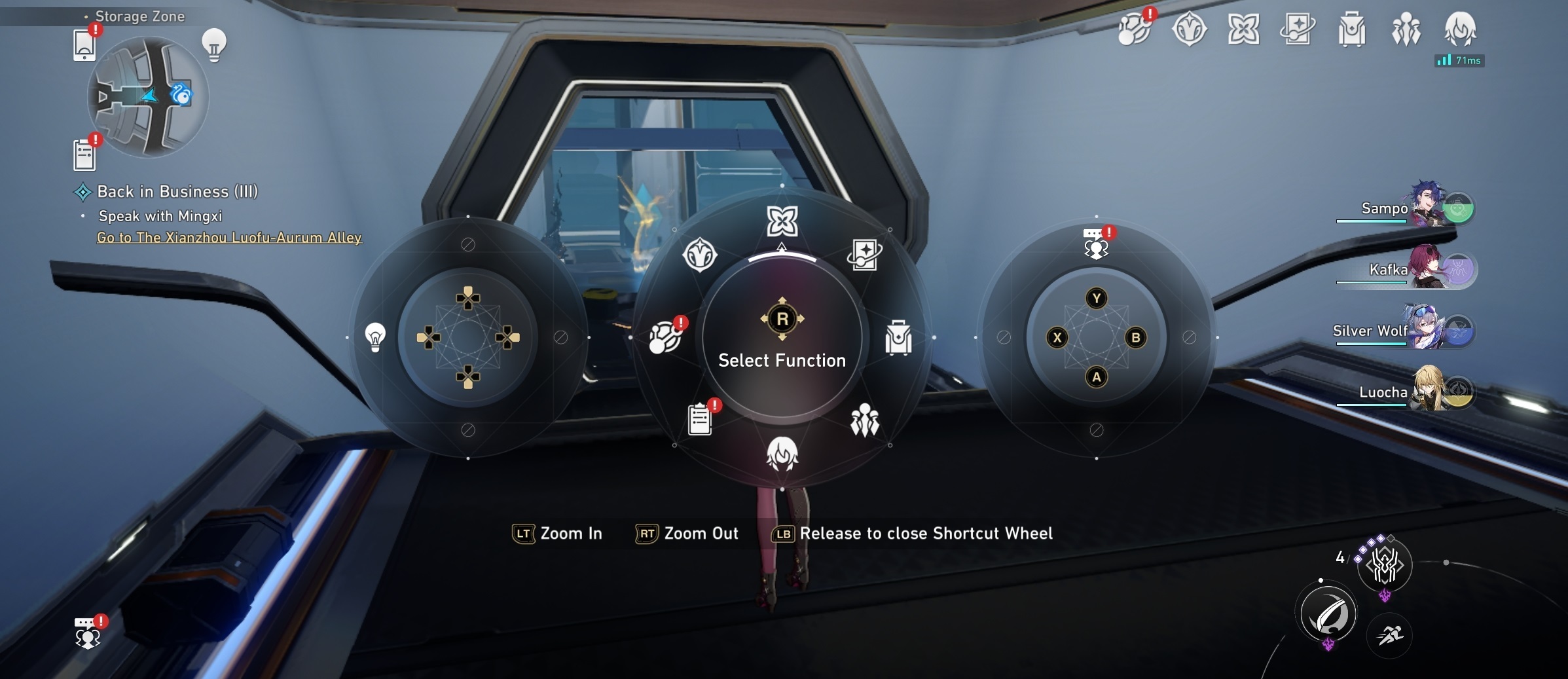
iOS Players
For iOS users, controller support extends only to PS4 and PS5 controllers. So, if you’re planning on using a controller for your iPhone or iPad, you may need to buy or switch to a PS4 or PS5 controller to make it work. Here’s how you can do it:
- Make sure you have a compatible controller that can be connected to your PC. As mentioned above, PlayStation controllers are the way to go for iOS users playing Honkai: Star Rail.
- Check your iOS version. Make sure it’s at least iOS version 13 or later. You can check this by going to Settings > General > About > Software Version.
- Turn your phone’s Bluetooth on by going to Settings > Bluetooth and toggling the switch to the on position.
- Put your PS4 or PS5 controller into pairing mode. For PS4 controllers, press and hold the PlayStation button and the Share button at the same time until the light on the controller starts flashing. For PS5 controllers, press and hold the PlayStation button and the Create button at the same time until the light on the controller starts flashing.
- On your iPhone or iPad, go to Settings > Bluetooth and wait for your controller to appear in the list of available devices. Tap on the controller to connect it.
- Once connected, launch Honkai: Star Rail on your device.
- As soon as you’re logged in, look for the Phone icon on the upper left corner of the screen, go to “Settings”, and tap “Other Settings” on the side of your screen. It’s the last option with the three squares as the icon.
- Tap “Switch Control Mode” and choose “Controller Mode”.
Once you have completed these steps, you will have successfully switched to Controller Mode in Honkai: Star Rail on your iOS device.
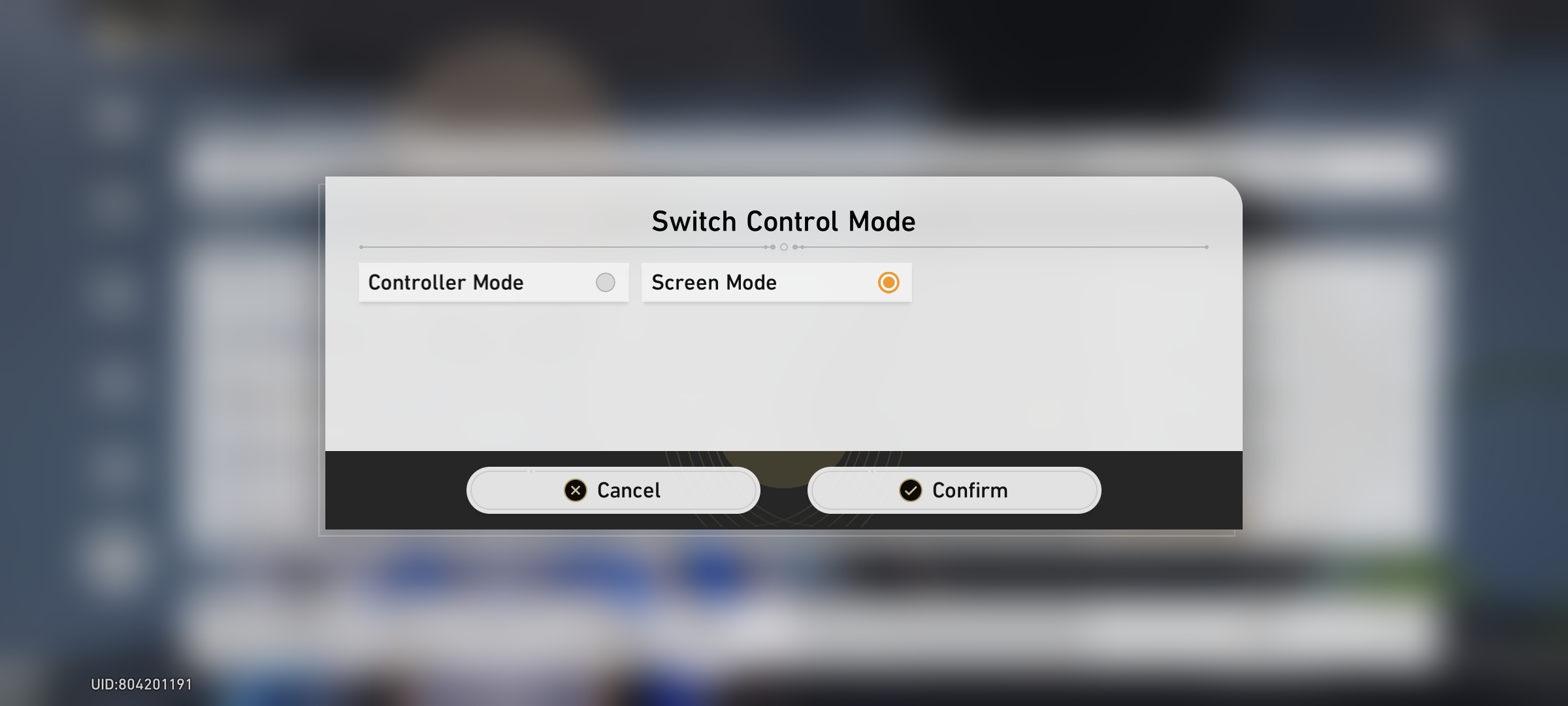
Android Players
For Android players, your options for a controller are also limited only to 8bitdo or Xbox controllers. To connect a controller to your Android device, follow these steps:
- Make sure your controller is in pairing mode. Refer to the controller’s manual on how to do this.
- On your Android device, go to the “Settings” menu.
- Scroll down and tap on “Connected devices” or “Bluetooth & device connection”.
- Make sure Bluetooth is turned on. If not, toggle the switch to enable it.
- Tap “Pair new device” or “Pair new Bluetooth device”.
- Once your controller is detected, tap on its name to pair it with your Android device.
- Launch Honkai: Star Rail on your device.
- Once you’re logged in, look for the Phone icon on the upper left corner of the screen, go to “Settings”, and tap “Other Settings” on the side of your screen. It’s the last option with the three squares as the icon.
- Tap “Switch Control Mode” and choose “Controller Mode”.
That’s it! You can now play Honkai: Star Rail on your Android device.
Note: The steps may vary slightly depending on your Android device’s manufacturer and the controller you’re using.
PC Players
PC players have the most options when it comes to controller support for Honkai: Star Rail. You can use a variety of controllers, such as Xbox, PlayStation, or even a dedicated game controller for PC. It also has the easiest setup process compared to mobile devices.
Here are the steps to play Honkai: Star Rail on your PC:
- Connect your controller to your PC using a USB cable or through Bluetooth. Make sure your controller is properly paired and recognized by your PC.
- Launch the game, and it will automatically switch to controller mode if a compatible controller is detected.
- If the game does not automatically switch to controller mode, go to the game settings and look for the controller settings option. Enable controller support and customize the button mapping to your preference.
- Once your controller is set up, you can start playing Honkai: Star Rail with your controller. Use the buttons and joysticks to navigate through menus, control your character, and perform actions in the game.
You can always switch to keyboard and mouse controls instantly by pressing a button on your keyboard or moving your mouse. This seamless transition allows you to switch between the controller and keyboard/mouse controls whenever you prefer. However, this is only available on the PC version of the game.
There you have it! Playing Honkai: Star Rail with a controller can greatly enhance your gaming experience. With the right setup, you can enjoy precise controls, seamless gameplay, and a more immersive experience. Whether you prefer the comfort and familiarity of a controller or touch controls or maybe the precision of a keyboard and mouse, Honkai: Star Rail offers options to suit your playstyle.
Dive into the world of Honkai: Star Rail by topping up your Stellar Jades only through Codashop. We guarantee fast and secure transactions so you can easily acquire the resources you need to stay ahead in the game.