Please follow the following steps in order to get to know how to join and compete in a tournament on CGS App
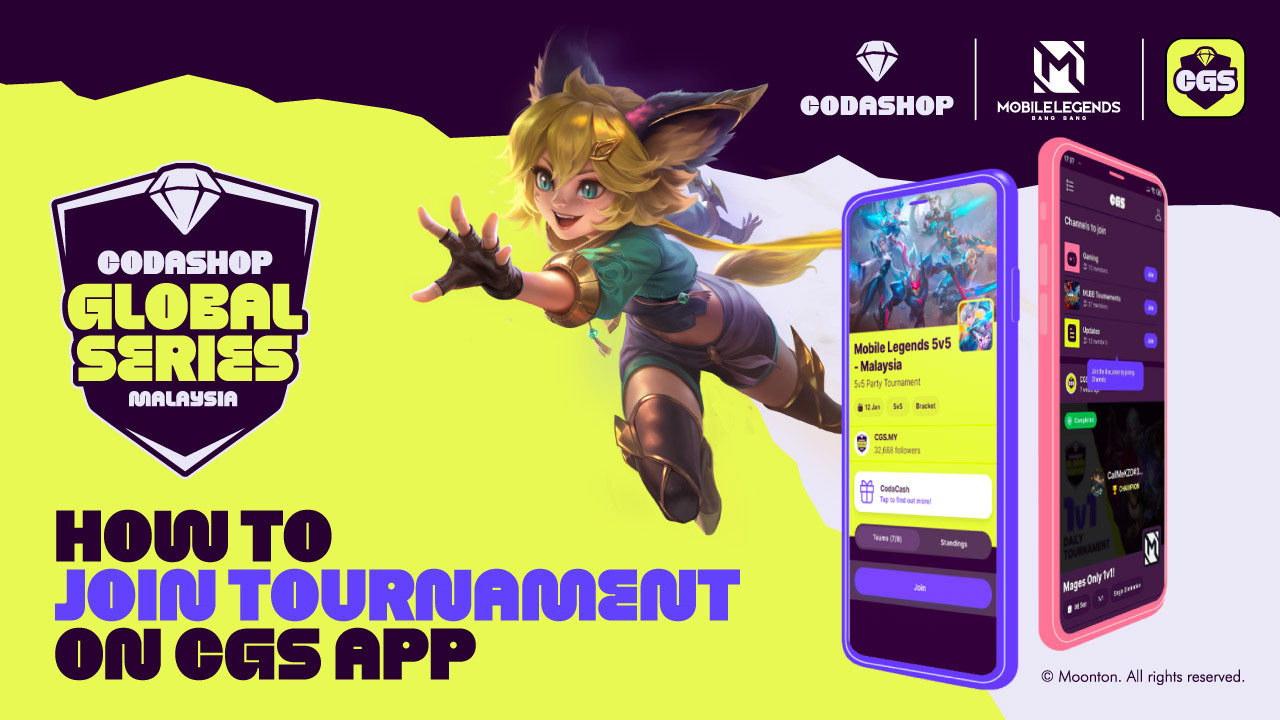
Step1: . Select a tournament
Once you have logged into CGS App, select the tournament you want to join by tapping on the tournament.
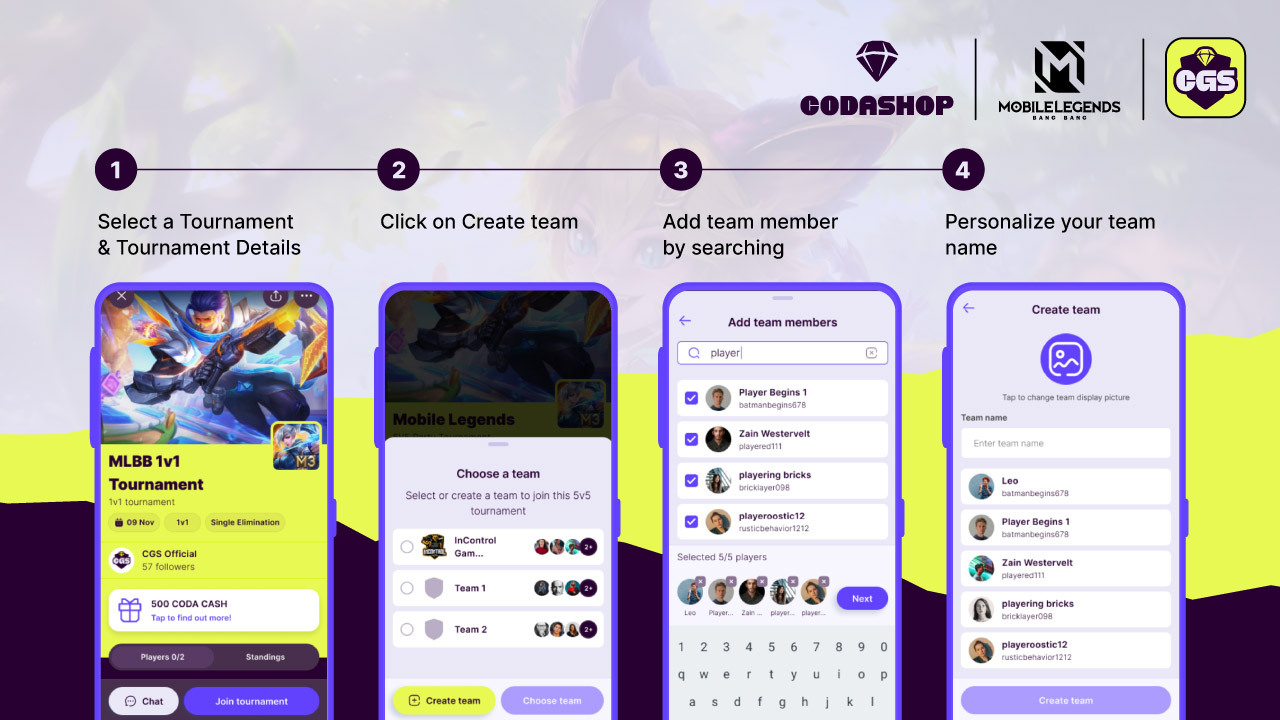
Step2: Creating Team
You can either select the teams you have available or create new ones.
⚠️ You can either select the teams you have available or create new ones.
Step3: Adding Team Member
You can select up to the amount the tournament allows for. In this context of 5v5 Mobile Legends, you can select up to 5 members
⚠️ To include yourself in the team, you have to search and select your account during Add team members.
Step4: Personalize your team
You can personlize your team by changing the team display picture and changing it’s
team name.
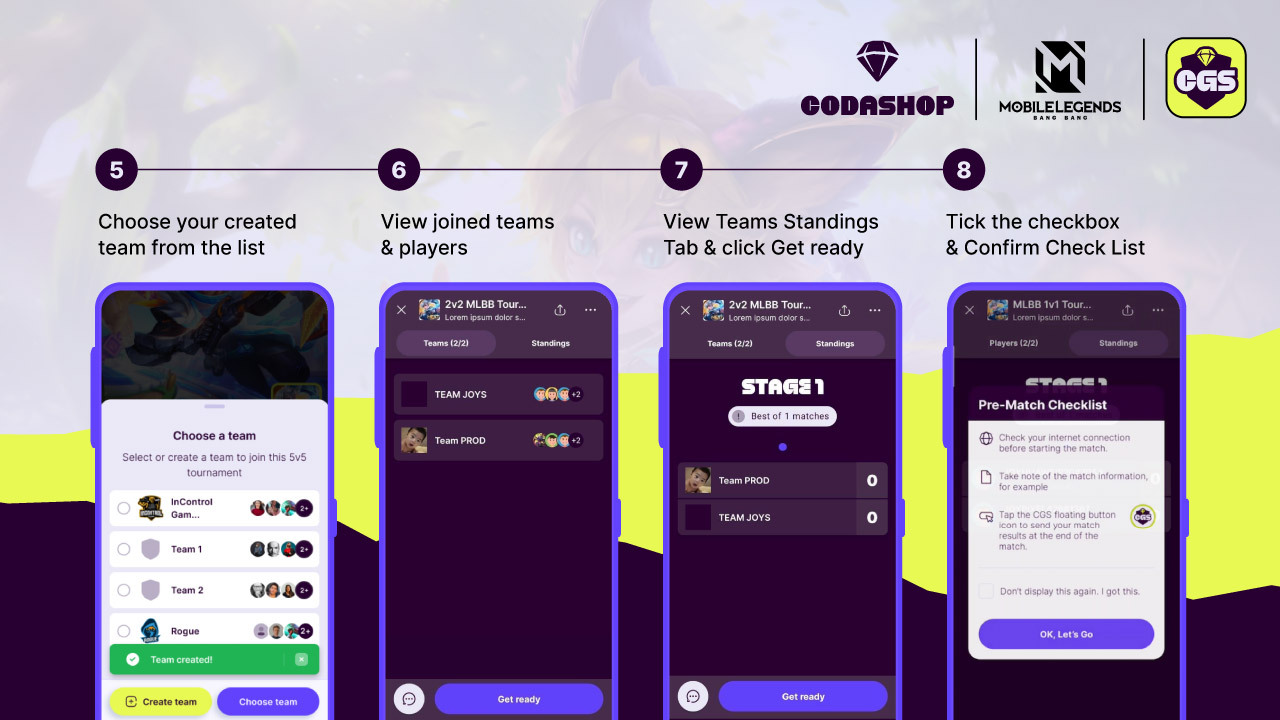
Step5: Personalize your team
You will be redirected to Choose a team screen where your newly created team is available
Step6: View joined teams & players
You can see what team has joined and the players within that team from this screen.
Step7: View joined teams & players
You can see how you progress through the tournament on this page. The “0” represents the amount of WINS you have.
Step8: Get Ready and Confirm the checklist
Once you tap on Get Ready, a dialog of the Pre-match checklist appears. Read it and then tap on OK, Let’s Go.
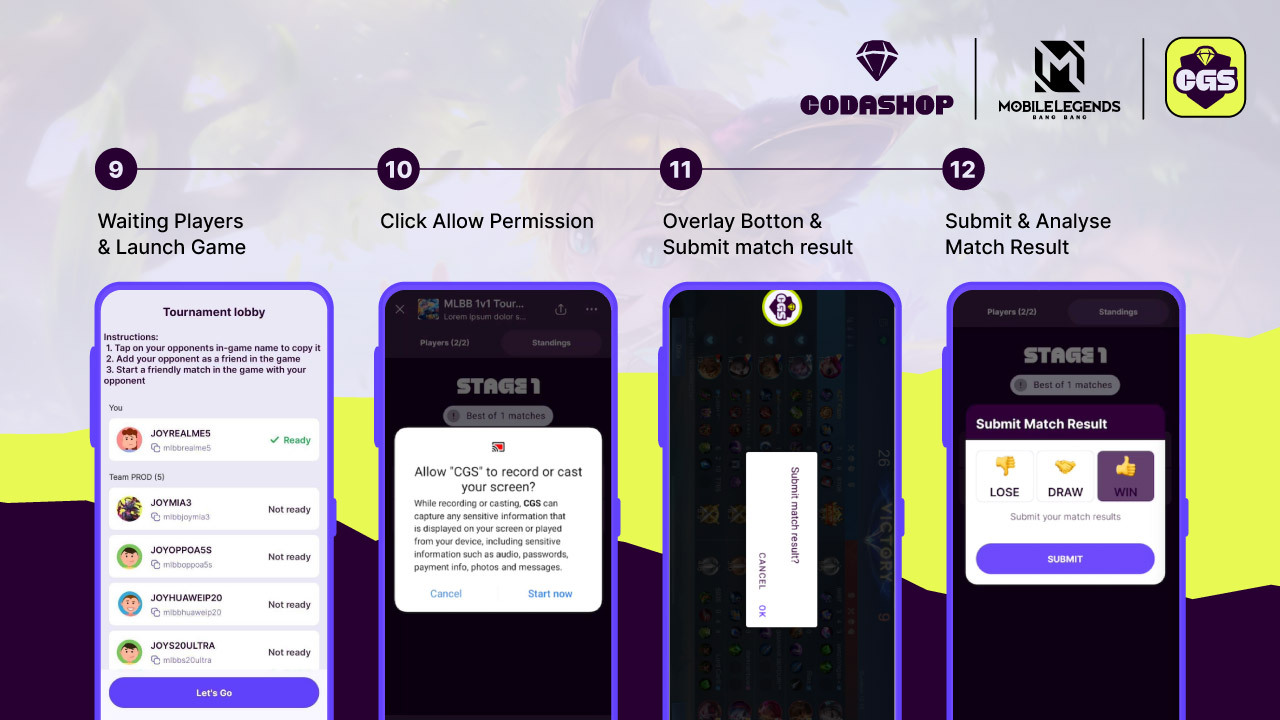
Step9: Waiting on player and Launch Game
A 2-minute timer will start to give your opponent time to get ready before you can launch the game.
⚠️If the timer runs out and your opponent is still not ready – you will be awarded a win.
Step10: Allow permission
In order for CGS App Overlay to work properly, we will need you to allow permission for CGS to record or cast your screen. This will allow CGS to capture the correct match results once you have completed a match.
Step11: CGS Overlay Button & Submit Match Result
Once you’ve completed your match and it is showing the match results tap on the CGS Overlay Button. This will prompt a dialog/pop-up asking if you want to submit a match result, which you should tap OK – you will now be redirected to CGS App.
⚠️It’s very important that you tap OK with the results screen in the background – this screen will be analyzed by the CGS app to determine the winner.
Step12: Submitting Match Results
Based on what your results were in-game, please select what your result is. CGS app will analyze the match result submission to determine whether the submission was correct or not.