CODM players understand the pain of lag spikes and frame drops during intense gunfights, which can happen for several reasons, including device compatibility, connection issues, wrong optimisation settings, etc. Missing significant shots or losing ranked matches happens to everyone, especially when CODM graphics settings aren’t optimised correctly.
CODM players understand the pain of lag spikes and frame drops during intense gunfights, which can happen for several reasons, including device compatibility, connection issues, wrong optimisation settings, etc. Missing significant shots or losing ranked matches happens to everyone, especially when CODM graphics settings aren’t optimised correctly.
The best CODM graphics settings for your Android device require more than maxing out every option. Your device needs the right balance between visual quality and smooth performance. This article tackles the most effective CODM graphics settings to improve your gaming experience and help you dominate the battlefield.
Understanding CODM Graphics Components
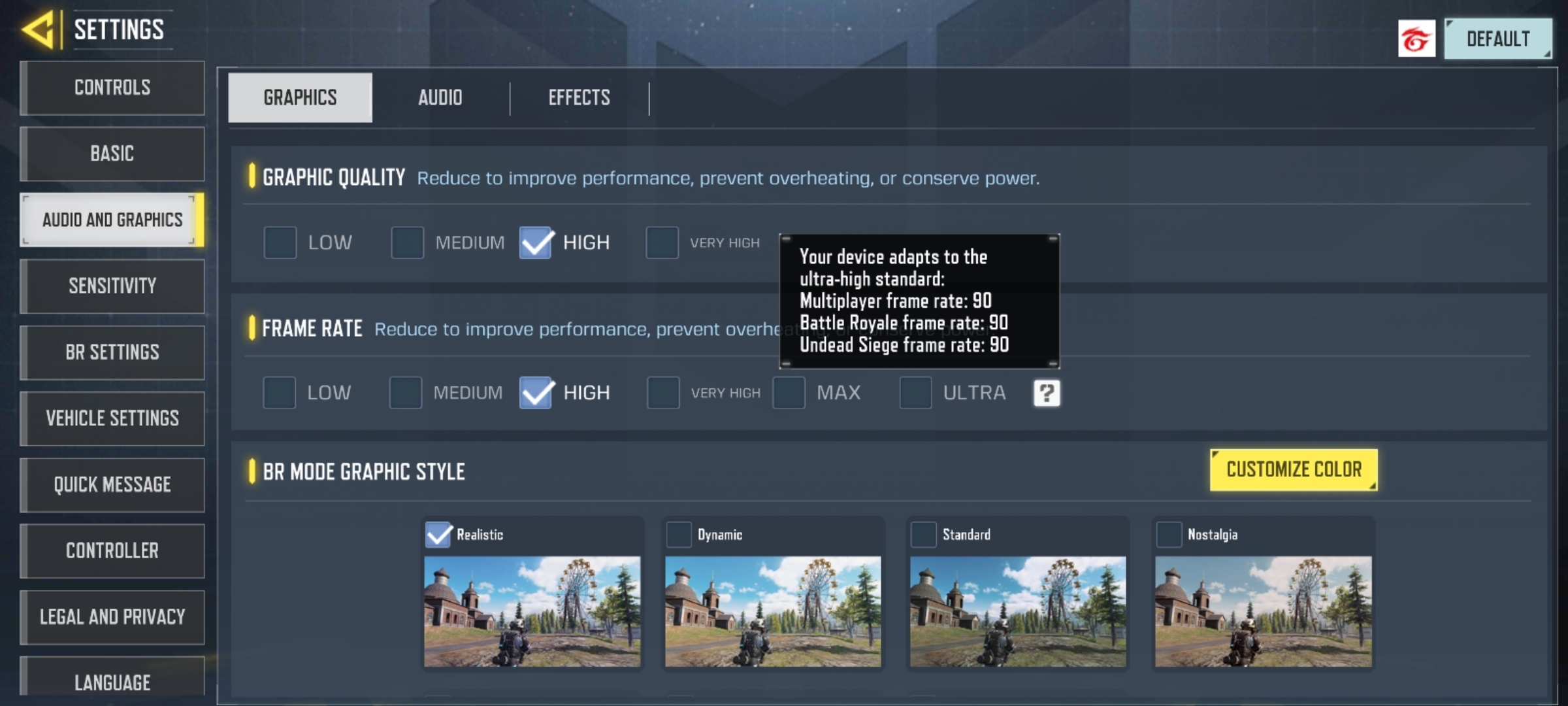
Let’s examine CODM’s graphics system components more closely. We’ll learn how each element affects gameplay performance and device resources.
Graphics Quality and Frame Rate are the foundations of CODM graphics. The quality of graphics determines your game’s visual details, while the frame rate controls its smoothness. By adjusting these settings correctly, players can achieve 90-120 FPS on compatible devices.
These graphics components will affect your gaming experience:
- Shadow Distance: Needs complex calculations and heavy processing power
- Depth of Field: Changes model clarity at various distances
- Bloom: Controls light effects and visual quality
- Anti-aliasing: Smooths jagged edges but needs substantial resources
Your device’s temperature control is vital to maintain consistent performance. High refresh rates can quickly raise your device’s temperature and affect CPU and GPU performance. Today’s devices use adaptive performance systems that balance power use and heat buildup. These systems automatically adjust components to keep gameplay stable.
The maximum frame rate setting gives you the smoothest gameplay experience. You should lower other graphics settings to get the best performance. The game adjusts quality scale factors automatically to control heat while keeping the game playable.
Device-Specific Optimisation Guide
Let’s look at what your device needs to run CODM well. Your Android device’s specifications will determine the game’s performance.
Minimum Requirements:
- RAM: 2GB
- Storage: 15GB
- OS: Android 5.1 or later
Recommended Specifications:
- RAM: 4/6GB
- Storage: 30GB
- OS: Android 13
Your best bet is to use the “low graphics, high frames” formula for the best performance on your device. This strategy puts smooth gameplay ahead of visual quality and gives you an edge in competitive matches.
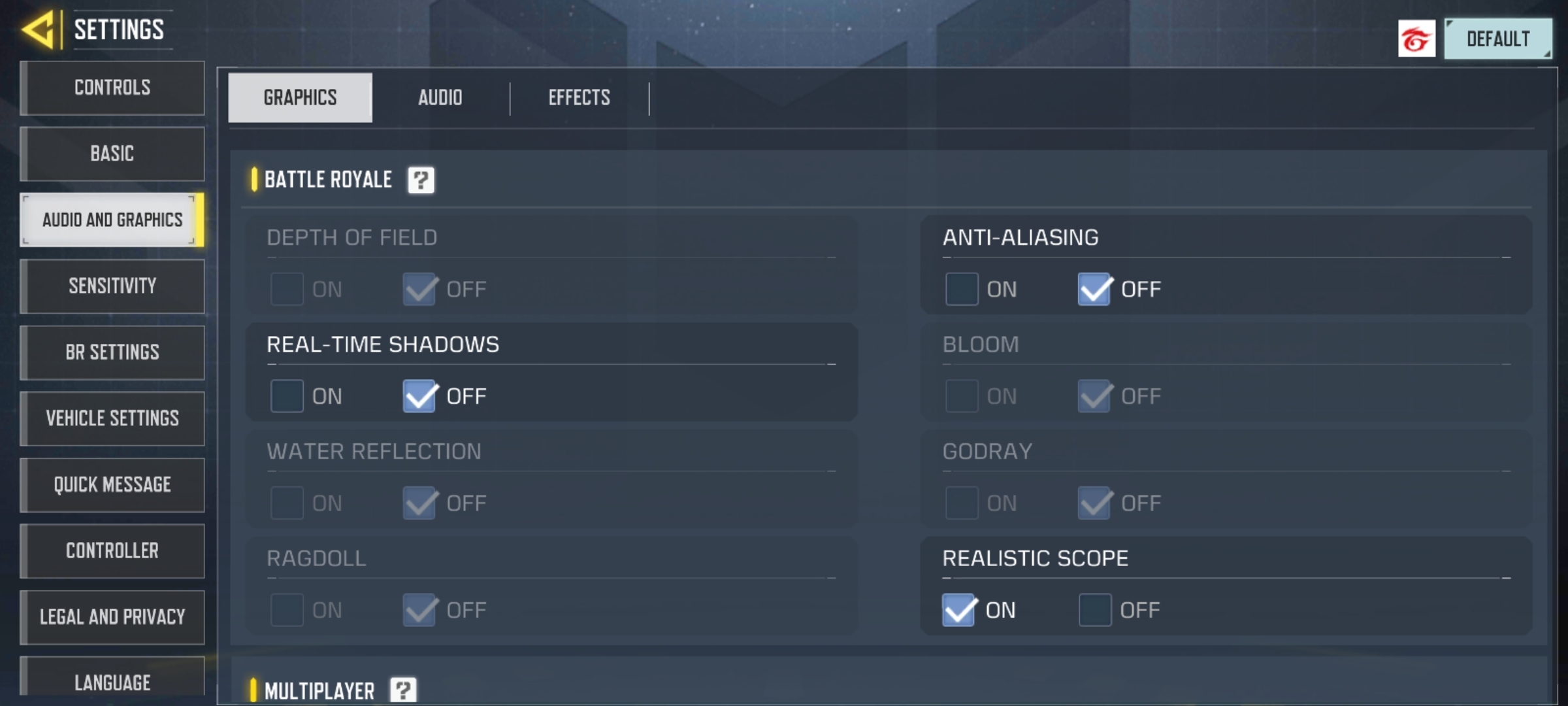
Players with flagship or gaming devices can reach framerates above 120 FPS with the right settings. Remember, if you have a lower-end device, then higher graphics settings may not be available in your game settings. Most players should aim for stable performance through these steps:
- Setting graphics quality to Low
- Maximising frame rate to Ultra (90-120 FPS on supported devices)
- Disabling resource-heavy features like shadows and depth of field
Mid-range device performance can improve a lot by turning off these features:
- Anti-aliasing (minimal visual impact but resource-intensive)
- Bloom effects
- BR Graphic Style set to Dynamic for better target visibility
Note that lower Graphics Quality settings with high frame rates will give you consistent performance. This becomes crucial during intense firefights, where every millisecond matters.
Performance Optimisation Techniques
Several powerful optimisation techniques work better than simple graphics settings to enhance your CODM gaming experience. Let’s examine these proven methods for achieving peak performance.
Your device’s resources need proper management. The game runs better when you close all background apps before starting CODM. This substantially affects your RAM availability. Your device needs 10-15% free storage space to work at its best.

These optimisation techniques have been tested thoroughly:
- Clear Background Processes: Force stop unused apps through Settings > Apps to free up resources
- Temperature Management: Keep your device below 35°C to work optimally
- Storage Optimisation: Delete unused maps and weapon camos to reduce load
- Battery Management: Play with battery levels above 50% to avoid performance drops
- Network Optimisation: Better connectivity needs fewer barriers between your device and router
Higher framerates need Power Saving Mode to be turned off. Your device’s adaptive performance systems balance CPU and GPU frequencies based on temperature. Lower device temperatures help prevent thermal throttling and keep frame rates steady.
Note that your device’s temperature needs monitoring during long gaming sessions. Short breaks help prevent performance drops when you notice too much heat. This keeps your framerates stable and prevents sudden performance issues during vital moments.
Achieving Battle-Ready Visuals for CODM
Graphics settings can mean the difference between victory and defeat in CODM’s competitive environment. These tips should help you achieve stable performance, reduced lag, and better control during intense firefights. Load up CODM, apply these settings, and show everyone your true potential without performance limitations holding you back.
Resource management goes beyond just graphics settings. To boost your gaming experience, you should top up your CODM account through Codashop, for reliable and secure transactions. It’s quick, easy, and safe – giving you instant access to exclusive skins, weapons, and battle passes. Don’t miss out on the action – visit Codashop now and power up your CODM adventure with a fresh supply of Garena Shells. Your next victory awaits, soldier!