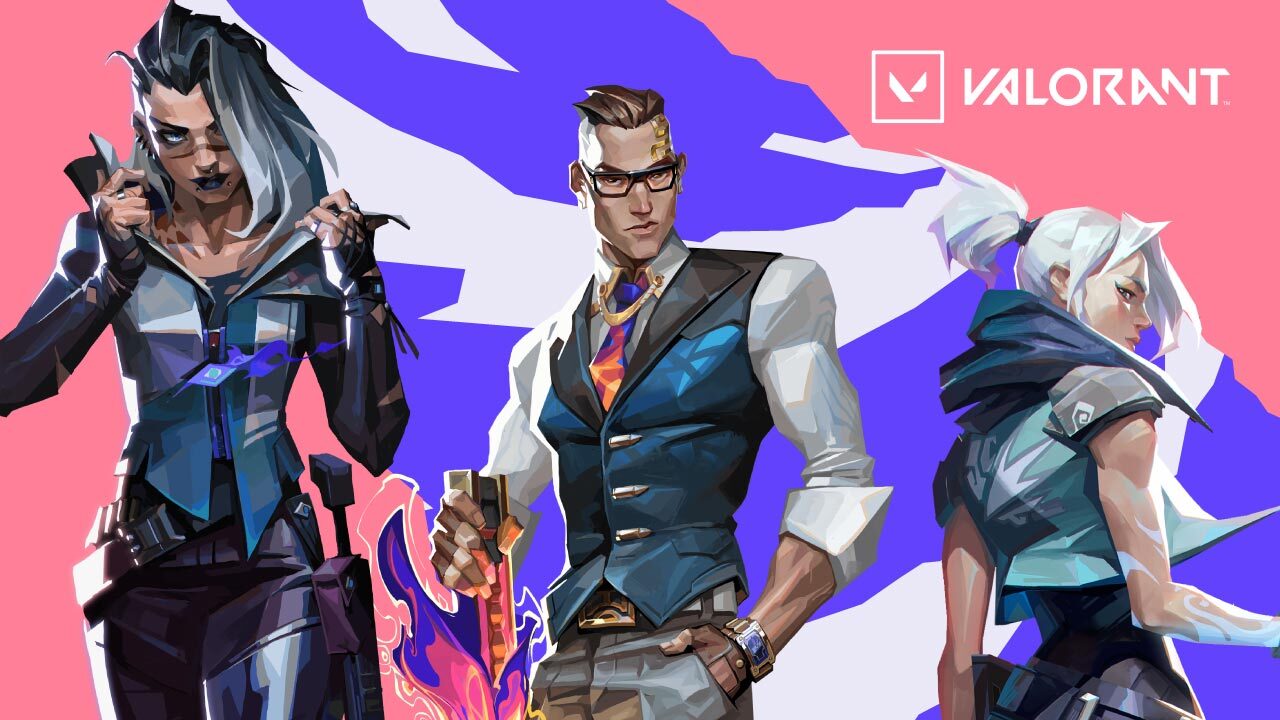 Are you tired of seeing the lifeless avatars of your opponents cluttering up your screen in VALORANT? Or maybe you’re Sage main, who missed a crucial Resurrection on a Sudden Death round. Whatever side you’re on, VALORANT has a handy setting to toggle corpse visibility and improve gameplay. Whether you’re a ranked demon or still learning the ropes, tweaking this option can help create your ideal playing experience. Let’s dive into the details of hiding (or keeping) the dead in the game!
Are you tired of seeing the lifeless avatars of your opponents cluttering up your screen in VALORANT? Or maybe you’re Sage main, who missed a crucial Resurrection on a Sudden Death round. Whatever side you’re on, VALORANT has a handy setting to toggle corpse visibility and improve gameplay. Whether you’re a ranked demon or still learning the ropes, tweaking this option can help create your ideal playing experience. Let’s dive into the details of hiding (or keeping) the dead in the game!
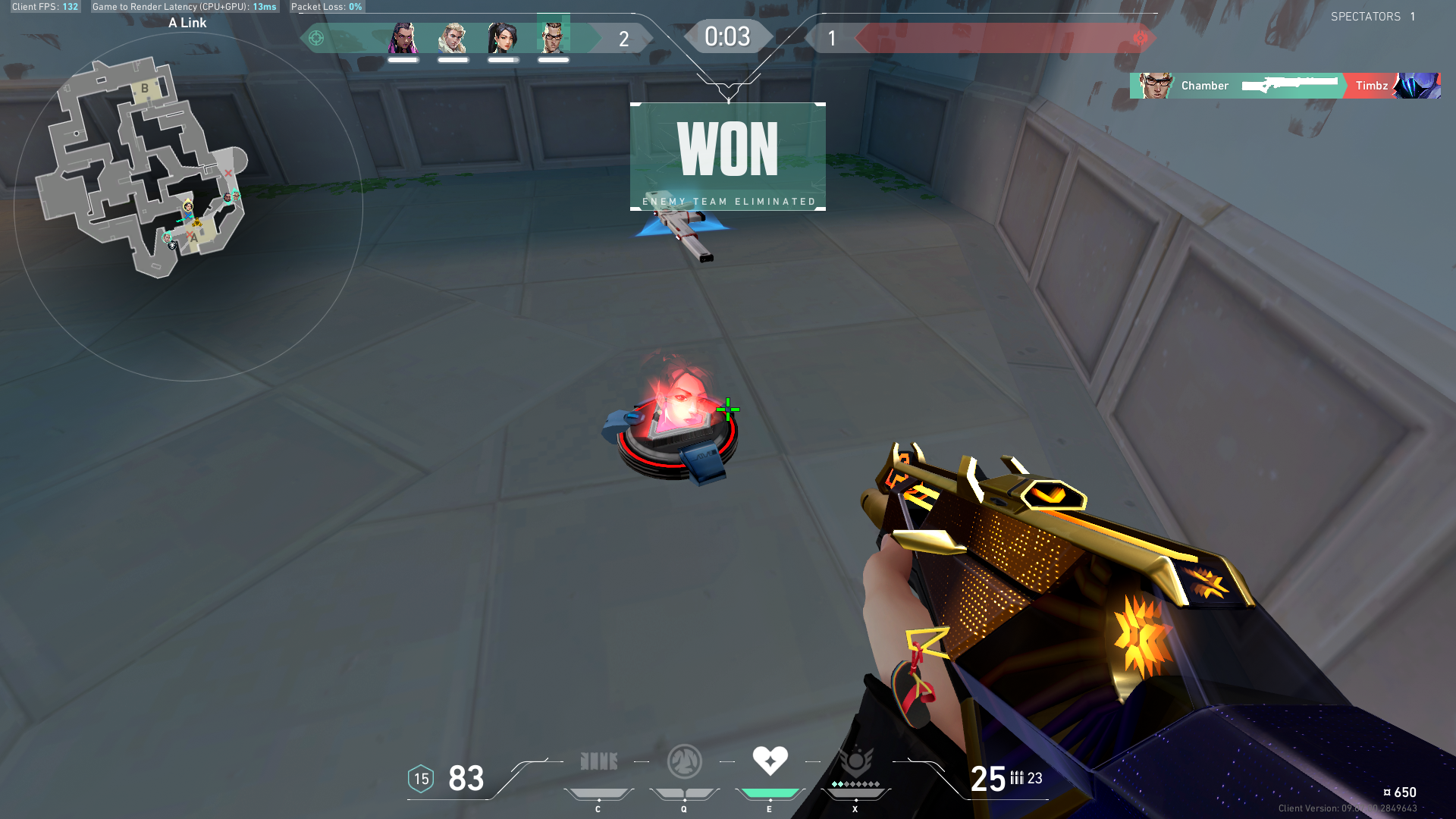
The Pros and Cons: Why Hide Corpses in VALORANT?
Before we start changing this setting, it’s helpful to know why you might want to hide corpses in the first place. Here are some reasons players choose to enable or disable this feature:
Pros of Hiding Corpses
- Clearer sightlines: When bodies disappear, the battlefield stays clean. This can improve visibility, especially in intense firefights where every pixel counts. This also helps Sage players use your Ultimate more accurately, enabling you to pinpoint a specific teammate when reviving.
- Reduced distraction: It’s easier to stay focused on the game without filtering out extra visuals on the ground. This can be particularly helpful for newer players still getting used to all the action.
- Lower system load: While it’s not a game-changer for most, reducing the number of elements rendered on-screen can help ease the strain on lower-end PCs.
Cons of Hiding Corpses
- Loss of tactical information: A fallen enemy can tell where a fight happened. If you’ve missed the action, the absence of corpses might make it harder to gather intel on your own.
- Less immersive experience: For some players, VALORANT’s gritty atmosphere doesn’t feel the same without the visual realism of bodies piling up during a match.
- Potential missed opportunities: Occasionally, corpses can obscure lineups for abilities, as they can cover certain visual cues on the map.
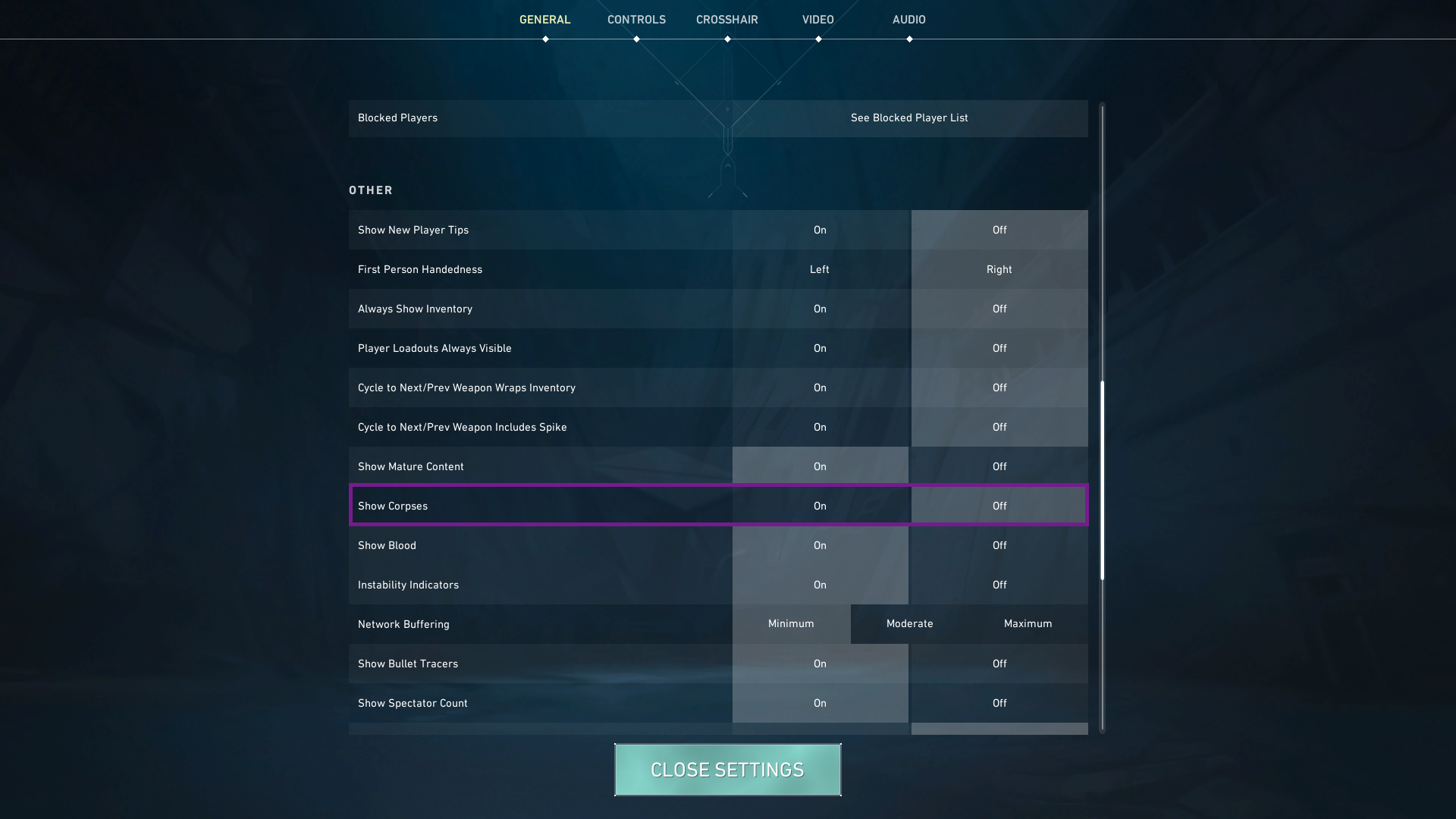
How to Disable Corpses in VALORANT
- Open the Settings Menu: Click on the gear icon in the top-right corner of the main screen, then select “Settings.”
- Navigate to the “General” Tab: In the Settings Menu, multiple categories are at the top. Click on “General” to open relevant options.
- Scroll down and locate “Show Corpses.” You can toggle this setting on or off based on your preference.
- Apply changes: Click “Close Settings,” and you’re good to go! The changes will take effect immediately; you don’t need to restart the game.
It’s the little things that can make your VALORANT experience truly yours. Whether you prefer to keep the battlefield clutter-free or embrace the grittier side of the game, adjusting this setting can help you play your way. Remember, there’s no right or wrong choice—just what works best for your style. Now that you’re armed with these insights, it’s time to jump into the action and put your newfound knowledge to the test!
Cop the latest skins by topping up your VALORANT Points only through Codashop. We offer lightning-fast and secure payment options so you can enjoy a hassle-free gaming session.